Help
General help questions and doubts.
To submit a HELP Ticket please do it HERE.
Install a Plugin using the Word Press Admin Plugin Upload - manual
Paid or personalized WordPress plugins are not listed in the WordPress plugin directory.
These plugins cannot be installed using the general method of search.
That’s why WordPress has the Upload method to install such plugins. We will show you how to install WordPress a plugin using the upload option in the admin area.
First, you need to download the plugin from the source (which will be a zip file).
Next, you need to go to WordPress admin area and visit Plugins » Add New page.
After that, click on the Upload Plugin button on top of the page.
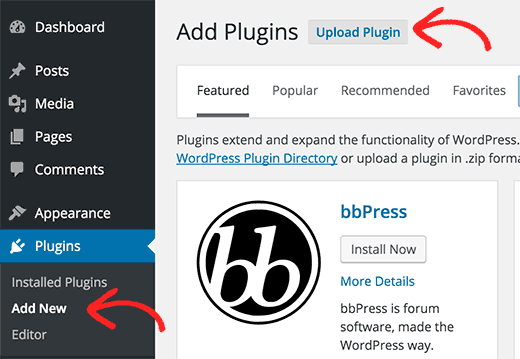
This will bring you to the plugin upload page. Here you need to click on the choose file button and select the plugin file you downloaded earlier to your computer.
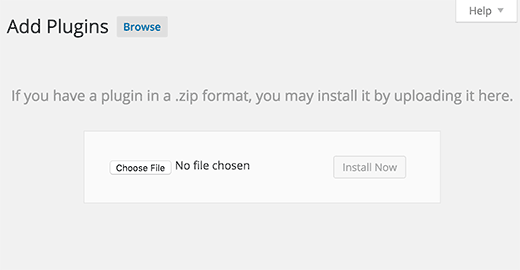
After you have selected the file, you need to click on the install now button. Word Press will now upload the plugin file from your computer and install it for you. You will see a success message like this after installation is finished.
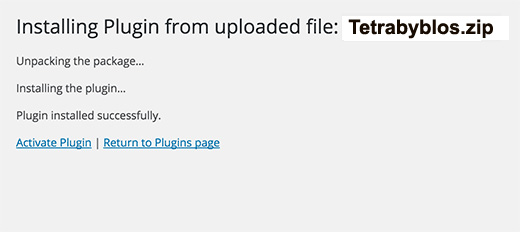
Once installed, you need to click on the Activate Plugin link to start using the plugin. You would have to configure the settings to fit your needs. These settings will vary for each plugin.
In Tetrabyblos, after the install process described, you must first click on the left bar logo to choose its admin section.
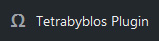
Enjoy :)
